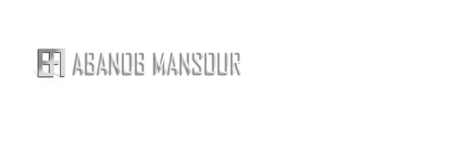Step by step Book Publish with Screenshots- Amazon Kindle Direct Publishing
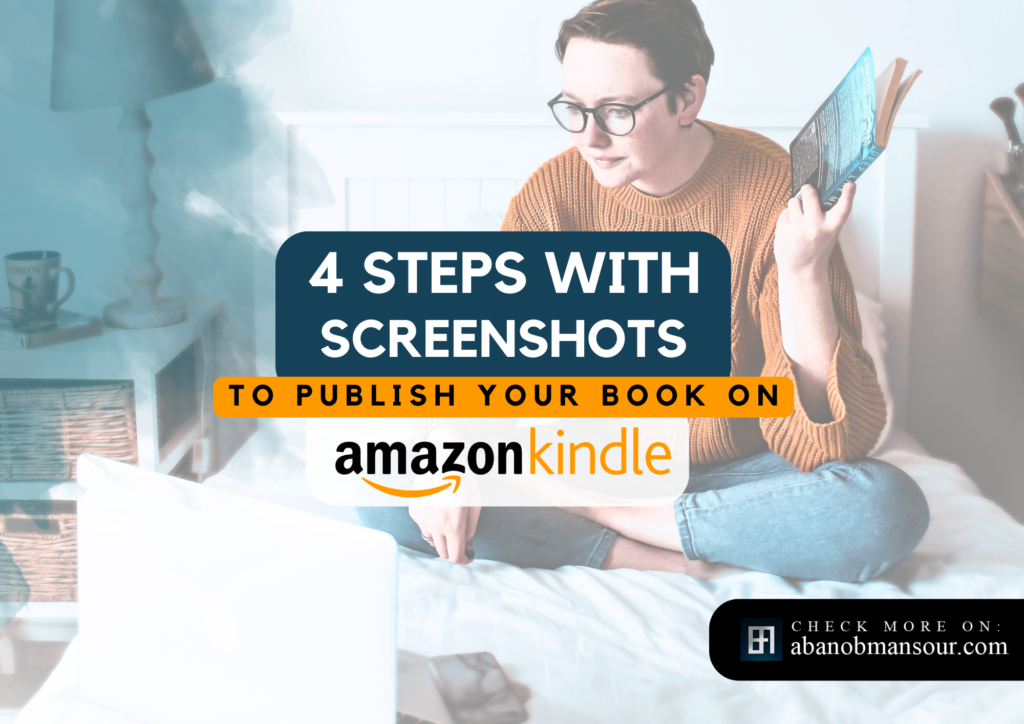
Have you finished your book and manuscript is polished now.
That’s mean you need to jump into The second and last step to make it publish.If you are a first-time author at self-publishing
Don’t worry and follow Today’s Topic which will be a quick detailed meal.
E-Book and PaperBack Book Publish
Publishing a book can be sounds good but sometimes, Writer lost in technical required platform that will publish on it or Maybe not sure where to publish and The best Platform that can grab readers. Either I will help you to choose your platform and doing each of steps right to prevent any confusion throughout the process. and Now Let’s Start..,
Article Topic:
- What’s KDP ?
- Difference of KDP Ebook/ paperback ?
- How to publish on KDP ? ( screenshots )
What is KDP?
Kindle Direct Publishing, as known as KDP , is Amazon’s book publishing platform.
One of the top/Popular Platforms for self-publishing which is includes E-book publishing and Paperback running by ( Print on demand ) delivered for readers who order it anywhere/Worldwide.
Difference between KDP EBOOK/Paperback?
When Amazon Kindle direct publishing is a great platform to publish your book as Digital one and make it available for reader screen as Ebook.
KDP is offer Print on demand service too which can make readers who prefer traditional paperback to order it and delivered to them anywhere without you going through any steps from printing to shipping
Is not Sounds like a Great benefit!
But Don’t forget; There’s such points required from your side when we Talk about Print on demand service from KDP You should upload additional Color mode of your book Cover to avoid any colors changing that could happen during printing and That’s your designer’s mission.
How to publish on KDP with screenshots ?
Step 1: Create a KDP Account
You need an Amazon account to publish with Kindle Direct Publishing
- Go to https://kdp.amazon.com and register your Amazon account.
- Enter Your Email address, Setup Password and Last step of registration will ask you to enter an active phone number to receive a registration code from KDP
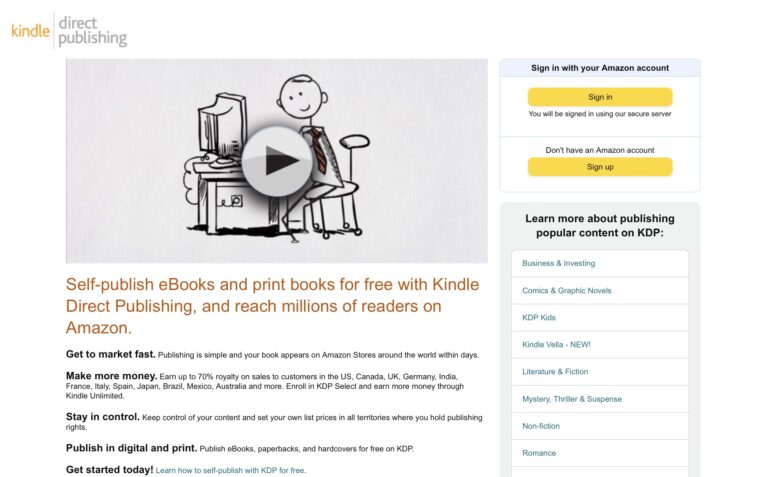
Step 2: Set up Format for your book
Now, To start your journey of publish you should set up your book Format.
To create your KDP Bookshelf page for your book, Follow those steps :
- Select “Create” on KDP
- To lead you to next steps; You will be prompted with 4 selections to create a: Kindle eBook/Paperback/Hardcover/Series page
- Will Take you into next step which Book Details- LET’S SEE IT
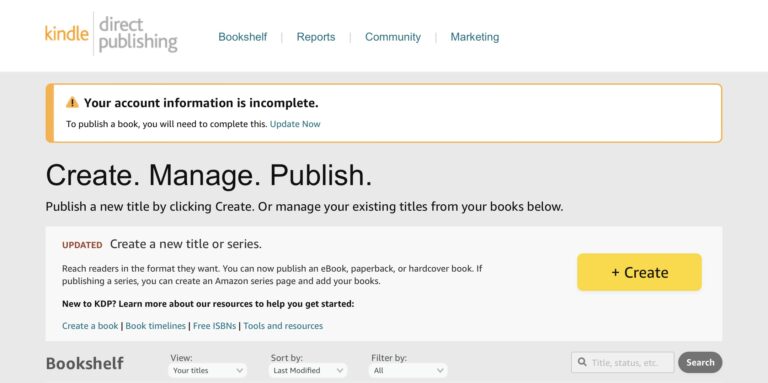
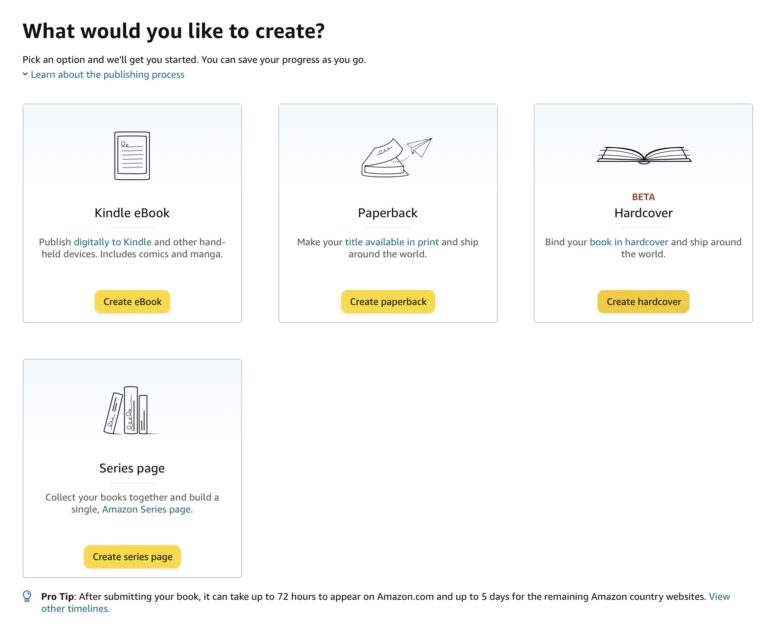
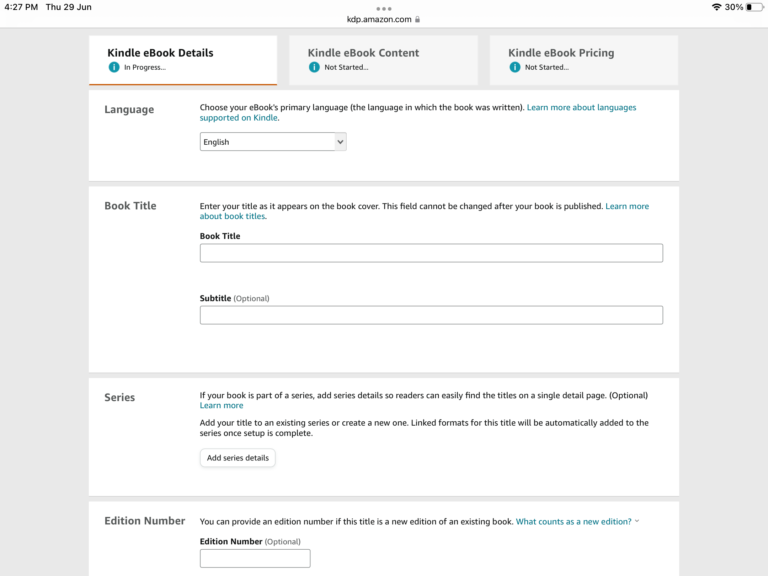
If you have reach to this step..,
Let’s Explain each category you see cause it’s important and meaningful when you filled it right,
Hepling you upload a successful book and achieve the most best result If you Target
The right reader that may interest about yours.
AND NOW LET’S CONTINUE AND GIVE TO YOU FULL DETAILS ABOUT THOSE SECTIONS IN STEP 3
Step 3: Set up Your book
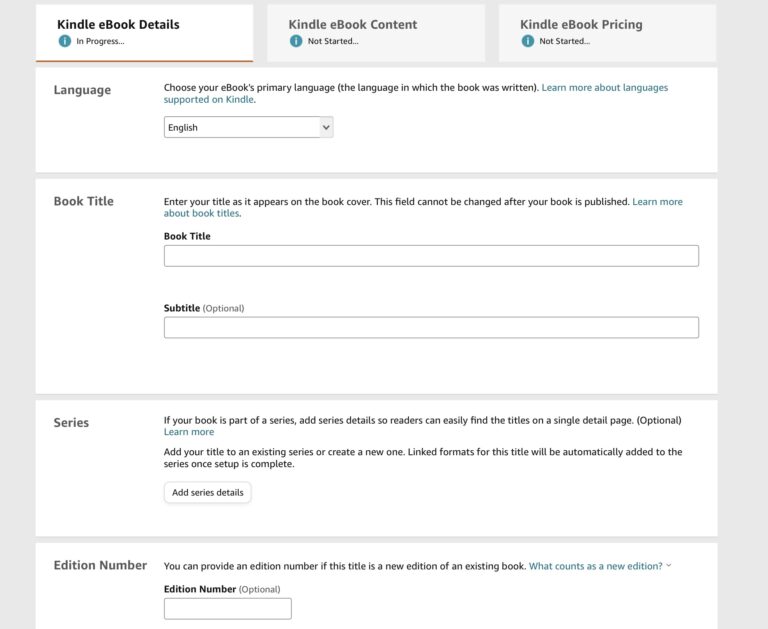
Create Book Title / Subtitle
Here we are not taking about Title and Subtitle that you already know.
But Trying to create a solid title is matter so There’s some advice:
- Your Title should be solid and be very clear reflecting your book genre which guarantee that target audience will not be lost or confused, So That’s could grab their interest about your book lead you to achieve the result that you looking for at the end.
- Your Subtitle : This could really help you grabs your potential readers attention. Subtitle is a great hooks should not be missed, As This Line could represent your book story/ message to readers in just few minutes. But Don’t forget to make it simple.
Add a series
This section is for, If your book will have a series only so you can leave it blank if not.
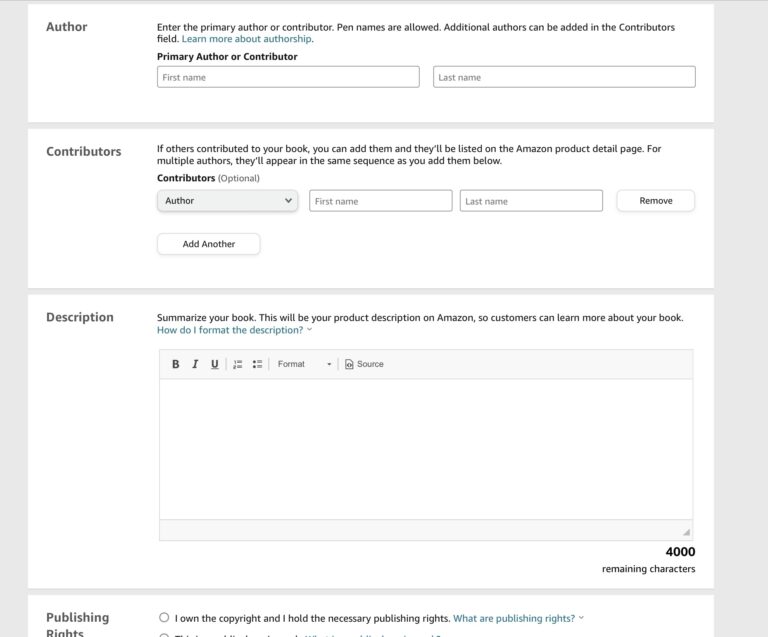
Author name
Fill in your author name. The name you enter here is what will appear
on your book’s page so if Just Letters or Word/Nickname be aware that’s what you readers see it.
Write Book Description
In order for potential buyers to read what the book is about
You need a powerful book description that represent your book story,
So it’s deserves your time to create and build one so don’t be rushing about this section.
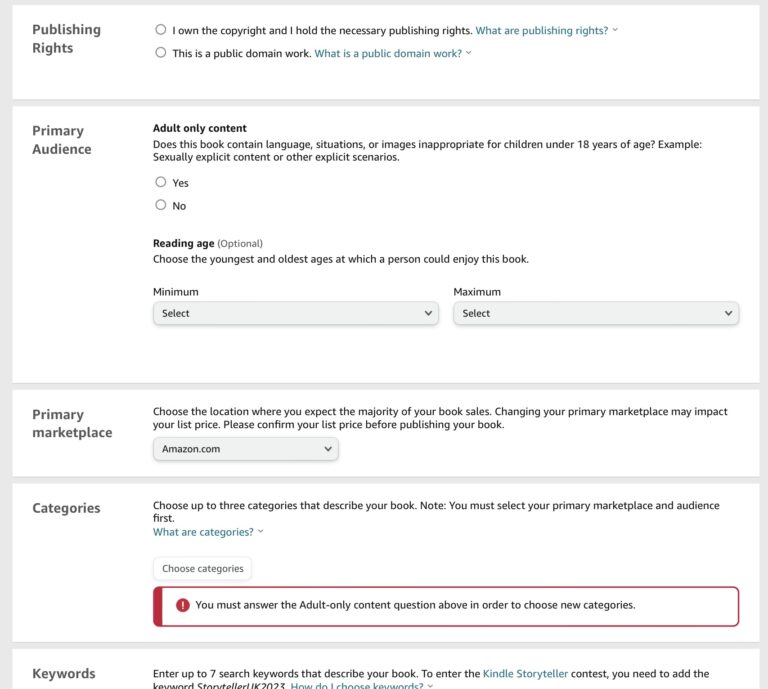
Relevant Keywords
On Amazon’s platform; It’s important for your eBooks success to include
Keywords and categories that relevant words customers are plugging/ searching about into
the Amazon search bar to locate products relevant to their interests.
You are able to insert 7 keywords (or 50 characters) for your book on Amazon.
For Categories:
Try to choose Relevant to your Book like
( Romance, Self Learning, Entrepreneurs,etc..)
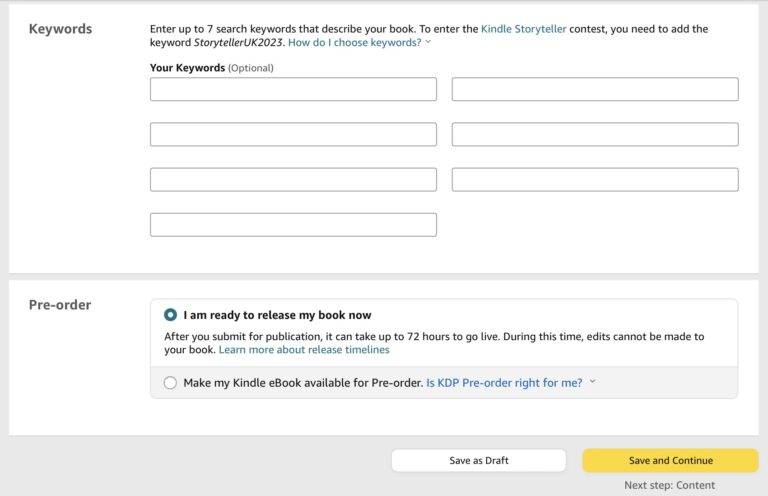
Release of your book publishing
The next step is to select your book date option.
You have two options for releasing on Amazon:
- Release it now: You will launch immediately. Or You can choose “save draft” and publish it at any time once are completed.
- Make your book available for pre-order: You can set your pre-order date within one year of release. But not recommended to keep this longer- Shorter will be more helpful.
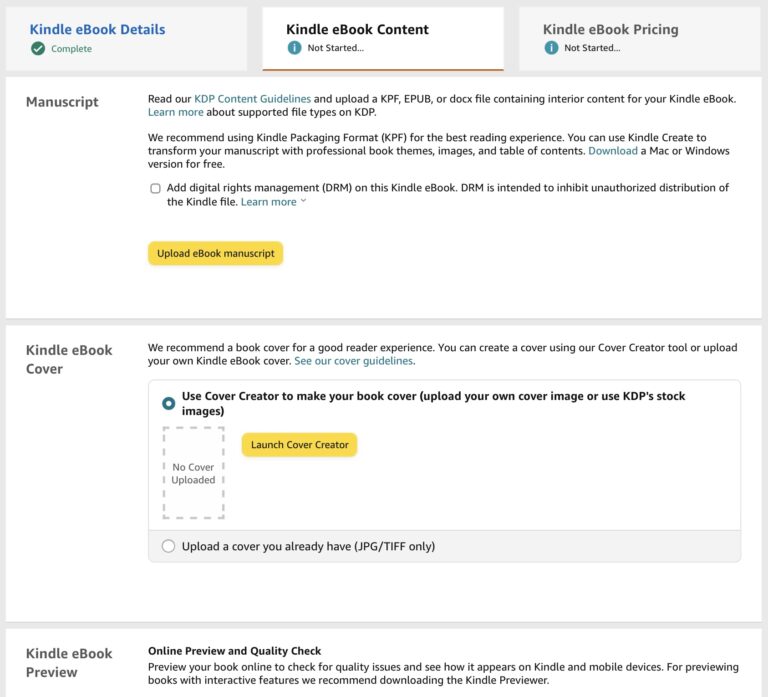
Files Upload- eBook/ Paperback
Here We can say; You are away just very few steps to Finally get published!
Steps of upload your files:
- EBook version only have option to choose between by clicking on “Yes” or “No” for whether or not you want your book to be protected under Digital Rights Management.
- Upload for eBook: After uploading it, A quick scan for grammatical/spelling errors will take just minutes and after will be ready.
- Upload for Paperback/Hardcover format: Requires a PDF document as the recommended format. You can also upload a DOC (.doc), DOCX (.docx), HTML (.html), or RTF (.rtf).
- Add your ISBN for the paperback book. You can purchase ISBNs at Bowker.com. Amazon will provide ASINs free of charge if you’re on a budget.
The Paperback Setup
Paperback process has some additional steps as below:
- Choose your print options for the book.
- Choose the trip size for your book. Between The most common ( 5×5, 5.5×8.5, and 6×9 )
- Choose your bleed settings. Press ( no bleed ) your book has colored photos or graphics that extend to the end of the page.
- Your paperback cover in PDF format. Your book designer should provide this for you.
- Now.. With the Book previewer
You can now check the book files of your manuscript and book cover that already uploaded.
The print cost that will showen to you away from Amazon is the cost for printing your book before shipping.
Step 4: KDP Select Enrollment/ Pricing
The final Step/Page in KDP, you are going to see
- If you like to join KDP Enrollment or not
- Price your book
- Publish your book
What’s KDP Select Program:
KDP Select is Amazon’s exclusivity program for your eBook.
By enrolling in the program, you get access to promotional tools and the opportunity to earn higher royalties.
KDP Select is a free program, open to all authors willing to give Amazon exclusive rights to their book for 90 days.
After the 90 days, authors can choose to leave the program
or auto-renew for the same amount of time.
Keep in mind that while digital copies must be sold exclusively on Amazon,
print copies can still be sold elsewhere. You can also distribute a 10% sample of the book outside of Amazon.
Pricing and Publishing
This is up to you, and totally change from author to other.
So you can set yours but try to help you, There are two royalty options for your book: 35% and 70%.
If your book is below $2.99, you must choose 35%.
Between $2.99 and $9.99, you are paid 70% of the sale of your eBook.
If your book is priced over $9.99, the royalty drops down to 35% again.
Quick Note:
-Paperback is different in Pricing according to print cost.
-If you plan to publish your book on Ingramspark, Don’t check the expanded distribution box.
Now, CONGRATULATIONS!
Hit the publish button on the Kindle and paperback version once you are ready to get your book published,
it will be live within 12 hours, and the paperback should take about 24 hours.
Amazon does state that it could take up to 72 hours, but this is very rare. Without any issues,
your books will be available in multiple marketplaces.